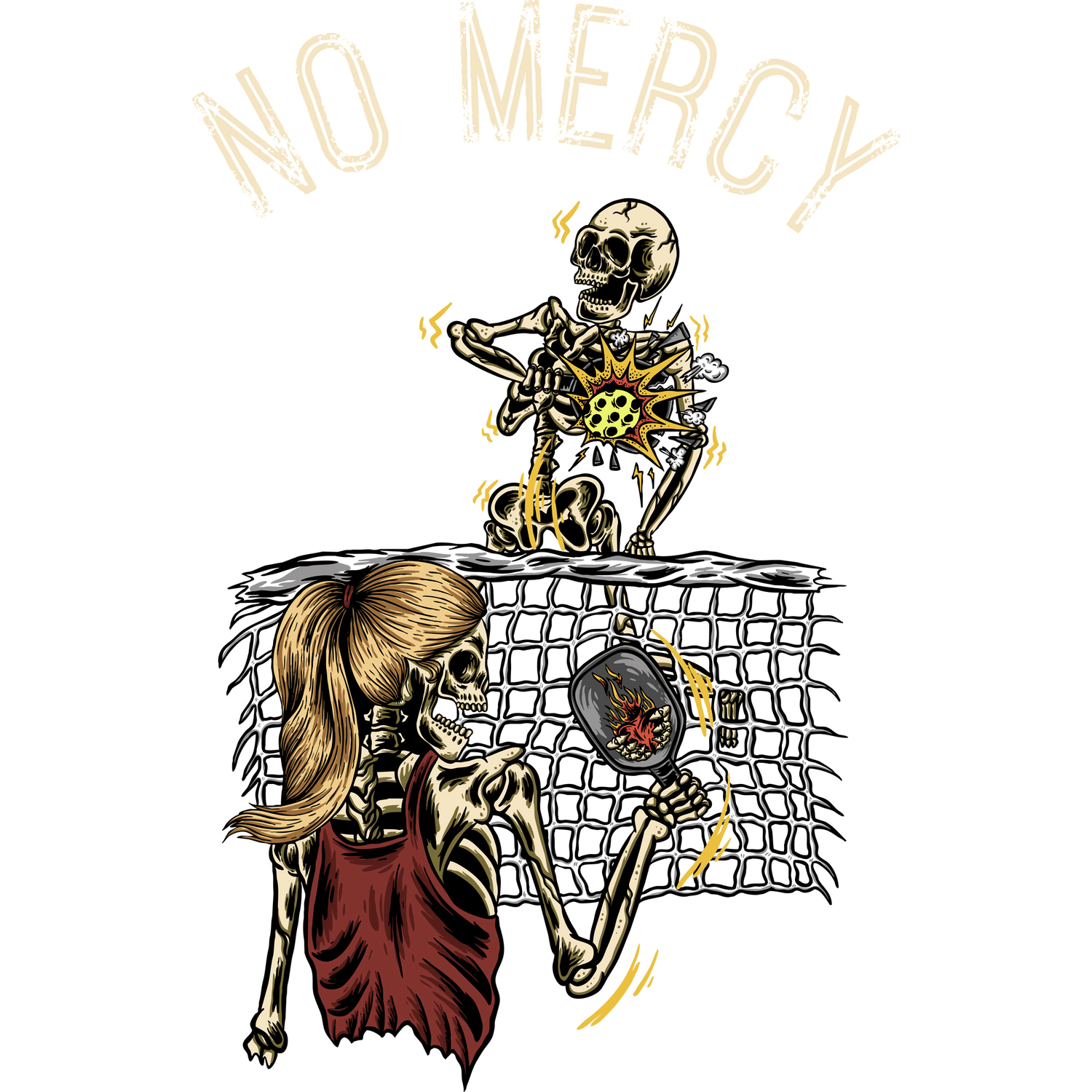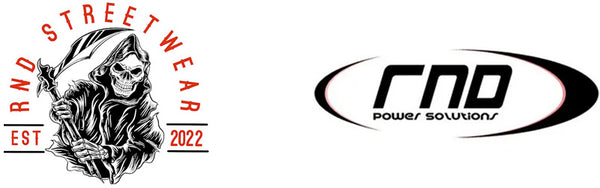A modern wireless charger is a marvel of convenience, offering a simple, cable-free way to power up our essential gadgets. We just drop our phone on the pad and walk away, trusting it to do its job. But like any other piece of technology, these handy devices need a little TLC to perform at their best. Dust, smudges, and even minor misalignments can lead to slower charging, overheating, and a less-than-magical experience.
Keeping your wireless charger clean and functional isn't just about aesthetics; it's about ensuring safety, efficiency, and longevity for both the charger and your expensive devices. Fortunately, maintaining them is incredibly simple. This guide will walk you through the easy steps to clean your charging pads and troubleshoot common issues, making sure you always get a fast and reliable charge.
Why a Clean Wireless Charger Matters
At first glance, a little dust on your charging pad might not seem like a big deal. However, grime and debris can cause more problems than you think.
- Overheating: A layer of dust or dirt can act as an insulator, trapping heat generated during the charging process. This can cause both the charger and your phone to become excessively warm, which can degrade your phone's battery health over time.
- Slower Charging Speeds: Wireless charging relies on a precise connection between the coils in the charger and the coils in your device. A thick layer of grime or a foreign object can weaken this connection, causing the charger to default to a slower, less efficient charging speed.
- Connection Issues: If the surface is dirty, your phone might have trouble "handshaking" with the charger to initiate a charge. This can lead to frustrating intermittent charging or a complete failure to connect.
- Scratches and Damage: Abrasive particles like sand or grit on the surface of your wireless charger can easily scratch the glass back of your smartphone every time you place it down.
The Simple Cleaning Method: A Step-by-Step Guide
Cleaning your wireless charger is a quick and easy process. You'll only need a few common household items. The golden rule is to always be gentle and never use harsh chemicals or liquids.
Step 1: Unplug Everything
Before you do anything else, unplug your wireless charger from its power source. This is the most important safety step to prevent any risk of electric shock or damage to the device.
Step 2: Dry Wipe with a Microfiber Cloth
Start by giving the charger a thorough wipe-down with a clean, dry microfiber cloth. This will remove most of the surface dust, fingerprints, and smudges. Microfiber is ideal because it traps dust effectively without leaving behind lint. Wipe the top surface, the sides, and the base of the charger.
Step 3: Tackle Stubborn Grime
For more stubborn spots or sticky residue, slightly dampen a section of your microfiber cloth with a small amount of water. Wring it out completely so that it is just damp, not wet. Gently rub the affected areas until the grime is gone.
Expert Tip: If water isn't cutting it, you can use a 70% isopropyl alcohol solution. Apply a small amount to the cloth (never directly onto the charger) and gently clean the surface. The alcohol will cut through oils and disinfect the surface, and it evaporates quickly.
Step 4: Clean the Nooks and Crannies
Use a soft-bristled brush, like a clean toothbrush or a small detailing brush, to gently clean out any dust that has accumulated in seams, vents, or around the charging port on the unit itself. This ensures that air can flow freely, which helps with heat dissipation.
Step 5: Let It Dry Completely
Whether you used water or alcohol, give the charger a few minutes to air dry completely before plugging it back in. This ensures that no moisture gets into the internal electronics.
Troubleshooting Common Wireless Charger Issues
Even a clean wireless charger can sometimes act up. Here are some quick fixes for the most common problems.
Problem: It's Charging Slowly
- Check Your Power Brick: The most common culprit for slow wireless charging is an underpowered wall adapter. Most wireless chargers require at least a 10W adapter to deliver a "fast charge." The 5W cube that used to come with iPhones is not powerful enough. Make sure you are using the power adapter recommended by the charger's manufacturer.
- Remove the Case: Thick phone cases, especially those with metal plates, pop sockets, or credit cards, can interfere with the charging connection. Try removing the case to see if the charging speed improves. Most cases under 5mm thick are fine, but anything bulkier can be a problem.
- Realign Your Phone: Wireless charging is all about coil alignment. Your phone's receiving coil needs to be centered over the charger's transmitting coil. Nudge your phone around on the pad until you find the "sweet spot."
Problem: It's Not Charging at All
- Confirm Compatibility: Make sure your device is Qi-compatible (the universal standard for wireless charging). Nearly all modern smartphones are, but it's always good to double-check.
- Inspect the Cable and Port: Check that the USB cable is securely plugged into both the wall adapter and the wireless charger. Try using a different cable and power brick to rule out a faulty accessory.
- Restart Your Phone: Sometimes, a simple software glitch can prevent your phone from recognizing the charger. A quick restart can often resolve the issue.
Problem: The Charger is Overheating
A little warmth is normal during wireless charging, but if the charger or your phone becomes uncomfortably hot, something is wrong.
- Clear the Area: Ensure the charger is on a hard, flat surface with plenty of ventilation. Don't use it on a bed, sofa, or any soft surface that can trap heat.
- Remove the Case: As mentioned, a thick case can trap heat. Try charging without it.
- Avoid Direct Sunlight: Keep your charging station out of direct sunlight, which can add to the heat buildup.
By following these simple cleaning and maintenance tips, you can ensure your wireless charger remains a reliable and efficient part of your daily routine for years to come.